How do I delete/add people on a client (including choosing a new representative)?
It is relatively easy to replace the people on a client, or choose a new representative
First, you open the client on which you want to make changes and then click on the person overview of the client.
1) Add a person to the client
If you want to add a person to the case, press "Add person" on the top right.
NB! It requires that you have an e-mail to insert on the new person before this can be added.
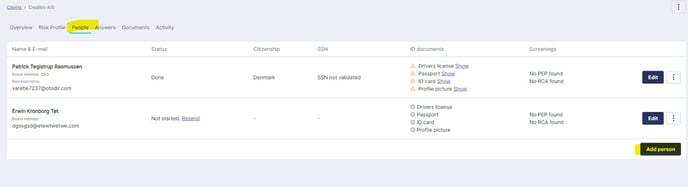
A new window will then open where you fill in the name and e-mail of the person you want to add to the client. It is optional whether you want to add a title to the person. Once you have filled in the two fields, click "Add":
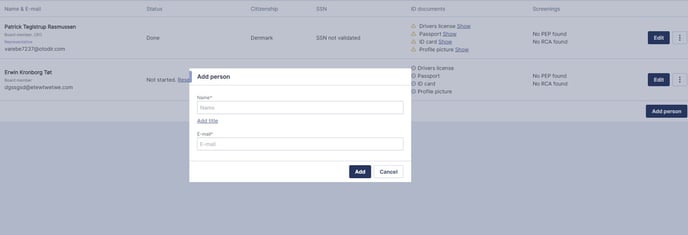
Now the new person appears on the client:
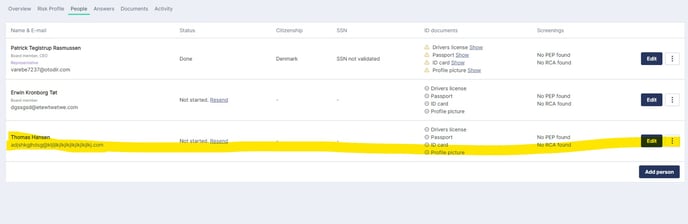
2) Remove a person from the client
If you want to remove a person from a client, you click on the three dots to the right of the person in question and select "Remove person":
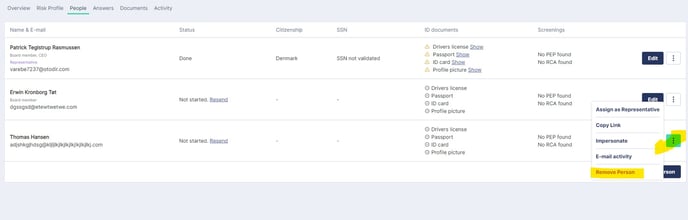
The person is then removed from the client.
NB! It is not possible to remove a representative from the client. A new representative must be added before this is possible. See how it is done in point 3 below.
3) Change the representative on a client
To change the representative on a client, click on the three dots to the right of the person on the case you want to make a new representative and select "Make representative". If the desired person has not already been added on the client, you must do this first (see point 1).
A pop-up window will then appear in which you must confirm the change:
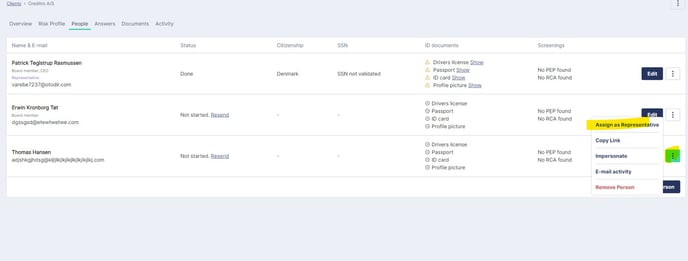
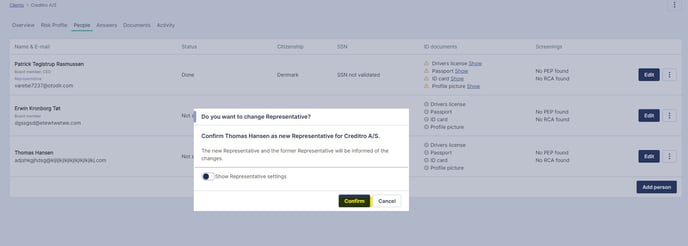
An email is automatically sent out to the new representative stating that he has been made a representative on the case and what this entails in terms of responses and uploading.
If you wish to completely remove the former representative from the case, you can see how in point 2.
